How to Connect Your WhatsApp Business API to Otpiq
Follow these steps to integrate your WhatsApp Business API account with Otpiq:Step 1: Obtain WhatsApp Business API Access
You’ll need:- A Meta Business Account
- A WhatsApp Business API phone number
- Verified business information
Step 2: Prepare Your Facebook Account
Ensure you have:- A Facebook account with access to your Meta Business Account
- Admin permissions for your WhatsApp Business API account
- Your WhatsApp Business phone number ready for verification
Step 3: Connect Through Otpiq Dashboard
- Log in to your Otpiq account Go to app.otpiq.com and sign in to your account
- Navigate to WhatsApp settings In your dashboard, go to WhatsApp → Account
- Connect your WhatsApp account Click “Connect WhatsApp Account” to start the integration process
-
Complete Facebook signup
You’ll be redirected to Facebook’s embedded signup process where you’ll:
- Sign in to your Facebook account
- Connect your WhatsApp Business API account
- Grant necessary permissions to Otpiq
- Verify connection Once the Facebook signup is complete, your WhatsApp Business API will be automatically connected to Otpiq
Step 4: Create and Submit Templates
- Navigate to the Templates section in Otpiq
- Click Create New Template
- Design your template with:
- Template name (lowercase, underscores only)
- Category (Marketing, Utility, or Authentication)
- Language
- Content (header, body, footer, buttons)
- Submit for WhatsApp approval
- Wait for approval (usually within 24 hours)
Template Types Overview
Here are examples of the three main template categories: Authentication Template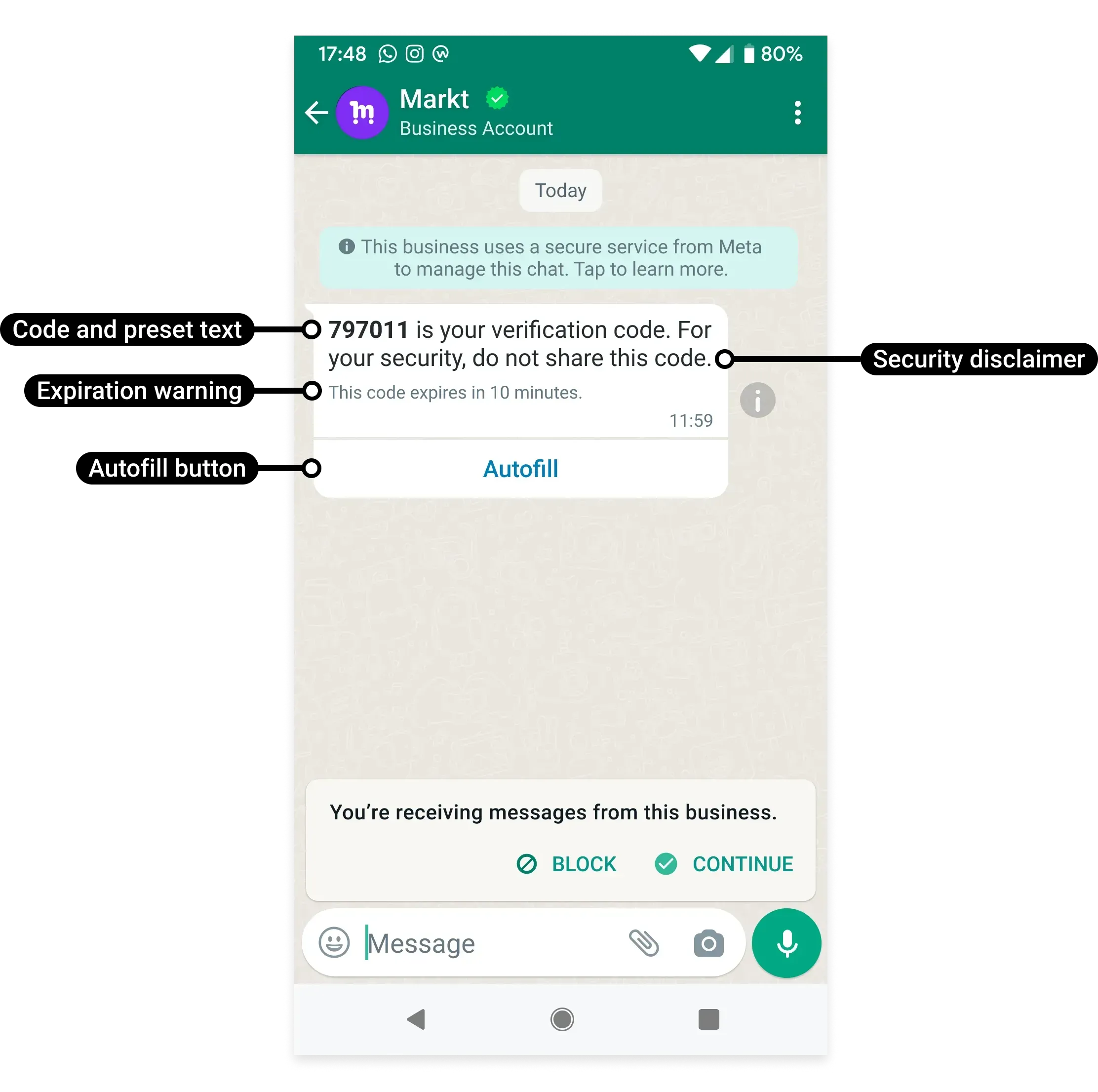
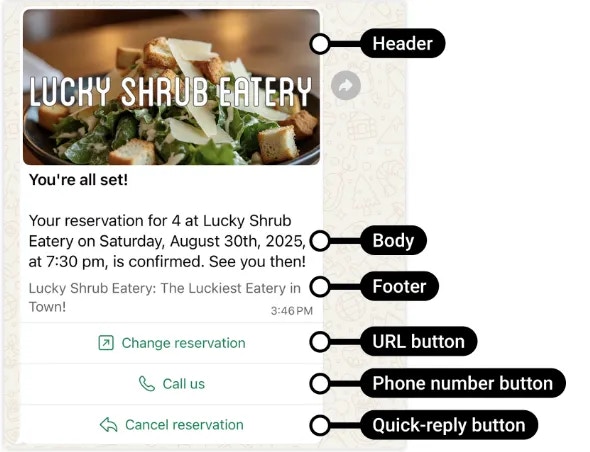
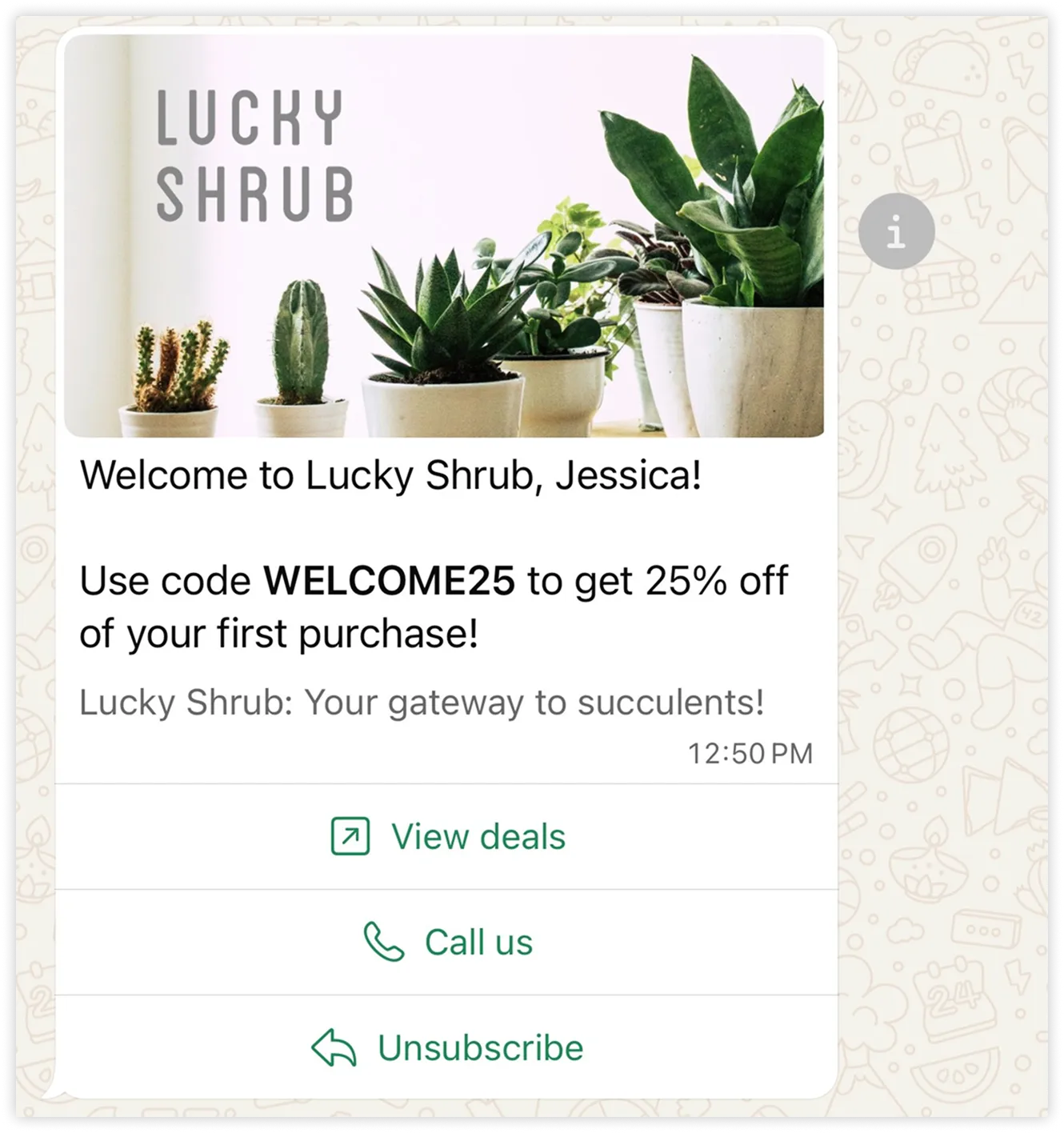
Step 5: Start Sending Messages
Once your templates are approved, you can send messages using Otpiq’s API. Here’s an example of sending a WhatsApp template:Best Practices
Template Design
- Keep messages clear and concise
- Use variables for dynamic content
- Include opt-out instructions for marketing messages
- Test templates before submission
Compliance
- Obtain user consent before messaging
- Respect opt-out requests immediately
- Follow WhatsApp Commerce and Business Policies
- Maintain message quality scores
Optimization
- Monitor delivery and read rates
- A/B test different template variations
- Respond to customer replies promptly
- Keep templates updated with current information
Troubleshooting Common Issues
| Issue | Solution |
|---|---|
| Template rejected | Review WhatsApp policies, avoid promotional language in utility templates, ensure proper categorization |
| Connection failed | Ensure you have admin access to your Facebook Business Account and WhatsApp Business API |
| Facebook signup issues | Check that your Facebook account has proper permissions and try clearing browser cache |
| Template paused | Address negative customer feedback, improve message quality and relevance |
| US users not receiving marketing | Marketing templates to US users will be paused starting April 1, 2025 |
Common Template Rejection Reasons
- Miscategorization: Using promotional language in utility templates
- Policy violations: Content that violates WhatsApp’s commerce and business policies
- Incorrect parameters: Using variable parameters incorrectly or inconsistently
- Missing opt-out: Marketing templates without proper opt-out mechanisms
- Misleading content: False or deceptive information in templates
Need help? Contact our support team at [email protected] or check our
documentation for more guides.